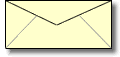Hello,
Today I will give you the steps to make your iPod Touch LOOK like the iPhone. On a Mac! If your iPod is previously Pwned skip steps 1 and 2. CAUTION THIS COULD CAUSE SEVERE DAMAGE TO YOUR DEVICE WE ARE NOT RESPONSIBLE FOR ANY DAMAGE THAT MAY OCCUR.
Step 1: Download QuickPwn from Here-- http://www.eltonno.eu/QuickPwn_1.1.dmg From the iPhone Dev Team.
Step 2: Install and Launch QuickPwn and Pwn you iPod(It is pretty self explanatory)
Step 3: Once Pwned on you iPod open Cydia (Make sure you are connected to Wi-Fi)
Step 4: Search For Transformer in Cydia and Download it.
Step 5: Once the download is complete close Cydia and check you iPods Home Screen or Spring Board for an app called transformer. When you find it launch it.
Step 6: Once you have Transformer launched select do it all (Your iPod may look like it is frozen DON'T DO ANYTHING!)
Step : Wait until you see your lock screen then slide to unlock and now there you have it your iPod LOOKS just like an iPhone.
Desert Storm BETA
Sep 24, 2008
| [+/-] |
How to Make Your iPod Touch Mimic an iPhone |
Sep 10, 2008
| [+/-] |
Firefox Security "Flaw" |

As many of you all know on an Apple Computer all of your saved passwords are securely kept password protected in the Keychain..... Most of the time. We recently discovered that if you use Firefox then all of your passwords are open to anyone on the account that uses the computer, and I am not just saying that you see a Username:Example and Password:********* on a webmail site I mean real passwords. It turns out that all of your passwords are saved in the Firefox Web Browsers own little Keychain. No here is how to secure it.
1. On a Mac or PC open up to the Options or Preferences menu in Firefox
2. Then in that menu select the Security tab.
3. If you click saved passwords all of your saved usernames would come up, if you then click show passwords all of the show up. Now you see!
4. So go back to the Security Tab
5. Then select Use Master Password, Change Master Password, or Create Master Password
Sep 7, 2008
| [+/-] |
Custom Boot Logos On Mac? |

As all of you know with WinPwn a PwnageTool App for Windows lets you to put your own picture as the image that shows up when you turn on your iPod, While I have discovered a way to do this with Mac and QuickPwn!
Step 1: Find Out where QuickPwn or PwnageTool is located on your Mac, once you find it drag it into your applications folder.
Step 2: Ctrl-Click the app and select "Get Info"
Step 3: That should open up a new window, in that new window Three quarters down the page you should see the name and extension: QuickPwn.app
Step 4: Remove the suffix or extension that says .app, a window will pop up confirm that you would like to remove it click "Remove"
Step 5: Close Finder and Relaunch it
Step 6: Now go back into your application folder and find QuickPwn and Open It, It should look like a folder.
Step 7: Download some cool boot logos-- HERE
Step 8: Then Click The Resources Folder and find a file named logo.png replace that with your own file of a PNG, make sure to rename your custom boot file logo.png and drag it in to the resources folder and Replace the old one.
Step 9: Go back into your applications folder and select "Get Info" now add the extension .app to QuickPwn
Step 10: Launch Quick Pwn and Now When You Jailbreak your iPhone Your Boot Loader will appear!
| [+/-] |
How To QuickPwn Your iPhone without restoring! |

Step 1: Click HERE to download QuickPwn For Windows from blog.iphone-dev.org
Step 2: Once That Has Finished Downloading Look on your Desktop for a QuickPwn Zip File
Step 3: Connect Your iPod
Step 4: Click the QuickPwn File on your desktop
Step 5: After QuickPwn is installed Launch it
After That it is Self-Explanatory, but if you would like a better guide click HERE
Aug 31, 2008
| [+/-] |
Image Resizing Tool |
Hello,
I found a neat program for windows that will let you reduce the dimensions of an image to make the file size smaller, you can download it here-- http://download.microsoft.com/download/whistler/Install/2/WXP/EN-US/ImageResizerPowertoySetup.exe
| [+/-] |
How to Convert Images to different formats (Windows) |
Hello,
In order to create images into different formats in Windows you can download this application which makes it easy to change the format of the image. It is avilble for download here-- http://www.graphic-converter.net/
Aug 28, 2008
| [+/-] |
Tutorial XML Data Test |
Test Test Test Test Test Test Test Test Test Test Test Test Test Test Test Test Test Test Test Test Test Test Test Test Test Test Test Test Test Test Test Test Test Test Test Test Test Test Test Test
Test Test Test Test Test Test Test Test Test Test Test Test Test Test Test Test Test Test Test Test Test Test Test Test Test Test Test Test Test Test Test Test Test Test Test Test Test Test Test Test
Test Test Test Test Test Test Test Test Test Test Test Test Test Test Test Test Test Test Test Test Test Test Test Test Test Test Test Test Test Test Test Test Test Test Test Test Test Test Test Test
Test Test Test Test Test Test Test Test Test Test Test Test Test Test Test Test Test Test Test Test Test Test Test Test Test Test Test Test Test Test Test Test Test Test Test Test Test Test Test Test
Test Test Test Test Test Test Test Test Test Test Test Test Test Test Test Test Test Test Test Test Test Test Test Test Test Test Test Test Test Test Test Test Test Test Test Test Test Test Test Test
Test Test Test Test Test Test Test Test Test Test Test Test Test Test Test Test Test Test Test Test Test Test Test Test Test Test Test Test Test Test Test Test Test Test Test Test Test Test Test Test
Process Complete: Logout Official